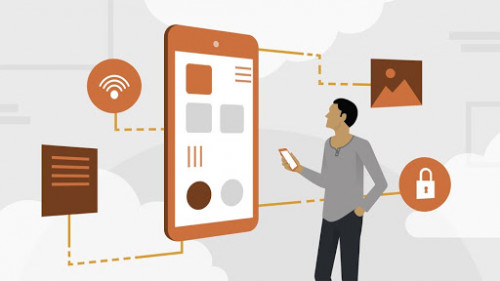
Lynda – Help Yourself Tech Tips UPDATE 20200325-APoLLo
English | Size: 354.77 MB
Category: Tutorial
An advantage of signing into Windows 10 with your Microsoft account is consistency across all your computers. So your desktop and laptop share many of your favorite settings. Open the settings app and I’m going to choose the shortcut here on the Start menu.
You can also use the Windows I keyboard shortcut. Once opened, choose accounts, sync your settings and this item may not appear if you use only a local account. So when this sync setting option item is active, Windows ensures the rest of these items, theme, password, language preferences and the rest, are all synchronized between various computers where you use your Windows 10 account to sign in. For example, on this system, I have a blue background and the taskbar is normally hidden. On any other Windows 10 system where I use the same account to sign and with sync settings active, these settings are duplicated. That is, unless I disable some of these features. For example, I’ve turned off the themes option. I do this because I want a unique desktop background on my laptop and other desktop systems. It’s just me. Theme settings are elsewhere in the settings app. Click home, choose personalization. In here is where I set a unique desktop background for this system but doing so is only possible when I disable synchronization of the theme item as shown earlier. Otherwise, if I change the theme here, it would duplicate on all my other computers where I sign in to Windows 10. And similarly, I could change the theme on those systems and that change would be reflected back here when I sign in again. Synchronizing settings may not occur on work or school computers. Confirm with your organization’s IT department regarding their policies but for home systems or in small offices, the sync screen shown here in the settings app is where you control Windows 10 synchronization settings.
DOWNLOAD:

